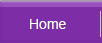| Sluggish Windows System | Windows Repair Install | Windows Restarts | |||
| Windows Shows Incorrect 120GB Size | XP System Restore | FIX Software Corruption | |||
| Hardware Troubleshoot | Repair Corrupted DLL |
Related Topics
| BIOS / Boot Up Problems | Hard Disk / Chkdsk Problems |
Perform Windows Repair Install
Repair Installation
Imagine this: You have been troubleshooting an error which has been preventing your computer from booting up to Windows by standard means. You have nearly exhausted every common means by selecting to boot your computer in SAFE MODE and LAST KNOWN GOOD CONFIGURATION to no avail. So what else can you do? Perform a clean format and start your computer from scratch?But you do realise that this also removes every personal data in your computer. There may be one more technique which might save you the hassle from restoring all your backups and programs after a clean format - the In-Place Upgrade Installation.
Supported by Windows 2000 and Windows XP, the In-Place Upgrade Installation or Repair Installation performs much alike a clean installation. In comparison, a Repair Installation replaces only essential data file such as your system files and components. It also refreshes the system registry and restores all default file permissions. All data files, applications and system settings will remain intact.
Before you peform this, it is advised that you backup all your important data. There is no guarantee that this will work well for you so at least you should peform the necessary backup first.
HOW TO PERFORM A REPAIR INSTALLATION
To start off, follow these steps:For Windows 2000 Users
- Enter the Windows 2000 CD into your computer
- Boot up from the CD. See how to select boot device if you are not sure how to do this.
- At the Windows Setup menu, hit Enter to setup Windows 2000
- Press F8 to agree to the End User License Agreement
- At the next screen, press R to perform a repair installation
Setup will now attempt to copy all necessary files into your disk, reboot the computer and commence the repair installation.
For Windows XP Users
- Enter the Windows XP CD into your computer
- Boot up from the CD. See how to select boot device if you are not sure how to do this.
- At the Windows Setup menu, hit Enter to setup Windows
- Press F8 to agree to the End User License Agreement
- Ensure that your current installation of Windows XP is selected in the box, and then press R to repair Windows XP
Setup will now attempt to copy all necessary files into your disk, reboot the computer and commence the repair installation. - At the end of the process, you will have to re-apply the relevant service pack and latest patches to complete the repair.