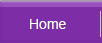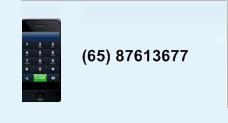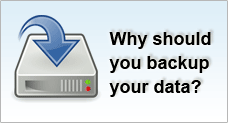BIOS / Boot Up Problems
Related Topics
| Hard Disk / Chkdsk Problems | Windows Problems |
Windows Blue Screen System Dump
Observations
You experience the infamous "blue screen of death" or stop errors when you boot up your computer or while a windows application is running.
Possible Causes
Stop errors are basically application errors that occur when the Windows kernel detect an error which it can not recover. There are many factors that would lead to these system hangs or memory dumps.Typically, the computer halts and what follows through is a set of diagnostic information displayed on a blue screen. The contents of the PC's memory could be dumped to a file for later analysis. When stop errors occur, the only action the user can take is to restart the computer and the same problem may come back if the root cause is not resolved.
Corrupted BIOS
This can happen when you make incorrect modifications to your BIOS. See how to recover from corrupted BIOS.
The following are the causes errors :
Software Errors During Windows Operation |
Newly installed software, device drivers or modified registry settings may corrupt the system resulting in a stop error, either constantly or triggered under certain circumstances. |
Hardware Errors During Windows Operation |
When a hardware device malfunctions, being removed or newly added during a windows operation or start up, a hardware stop error may occur. This happens when the operating system detects a conflict between the hardware and device driver, or incompatible hardware and incorrect BIOS settings. |
Intermittent Errors |
Random physical and logical errors such as a defective system memory, failed hard disk or over-heating processor may trigger blue screen dump. |
Resolution
It is difficult to come up with a precise set of instructions for every possible error. Nevertheless here are some generic solutions :
Dealing with Software Errors
If the blue screen occurs after you install a software application or device driver, it is likely that the software is incompatible with the system. To fix this error, boot into safe mode from the Windows Startup menu and remove any unnecessary files and programs that might be causing the problem. If you have modified your registry, restore all settings back either manually or restore the registry from a backup archive. If you are running on Windows XP, you can alternatively attempt to perform a system restore to revert all settings to a safe point.
Dealing with Hardware Errors
If operating on a faulty hardware causes a blue screen to occur, ensure that the hardware is compatible with your system by reading up on the hardware and motherboard manual. Firtstly, try to trouble shoot and eliminate any faulty hardware. You can also try to install the latest fixes that your hardware and motherboard manufacturers provide. If the problem persist, remove or change the hardware. If you have made modifications to your BIOS such as overclocking, troubleshoot the BIOS error by revert the settings back to original values or set it to default.
Dealing with Intermittent Errors
If you have received error messages or warnings that your hardware such as the memory or hard disk might be defective, a common technique is to swap in new hardware components to replace the suspected parts until the faulty part is identified. Some hardware diagnostic program may also help. At time, you may need to test your hardware on other workstations to identify the source of the problem. Take note that an overheating computer can cause erratic behaviour and ultimately lead to system failure.
Read The Signs
If the blue screen persist, you may wish to tackle the problem directly by reading the error message. On Windows XP when a stop error occurs, the system will reboot itself. To fully study this error message, you have to disable your computer from auto restarting when this happens.
To do this follow these steps:
- Click Start, point to Settings, select Control Panel
- Double click on the System icon
- Click the Advanced tab
- Click Settings under the Startup And Recovery section
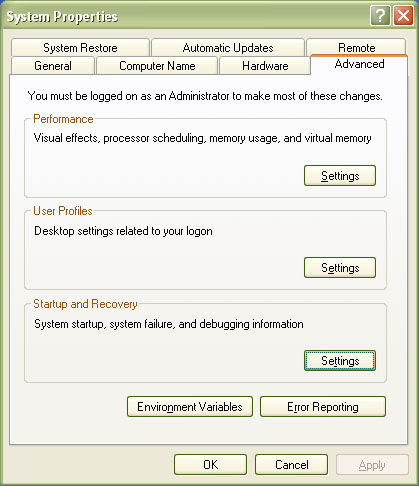
- Disable the option to Automatically Restart under System Failure
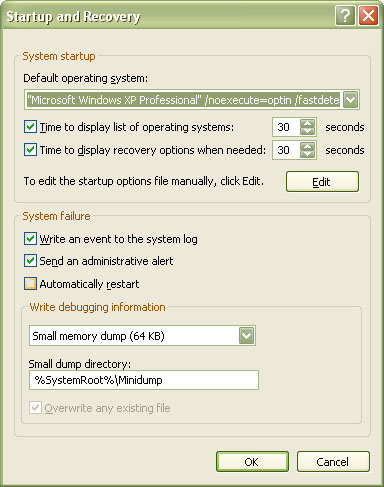
When a stop error occurs, Windows will enter into a debug mode and display the error message on the screen printed with a blue background. Take note of the information and look for keywords such as file names, error descriptions and ID. The following display is a typical Windows XP stop error.
PFN_LIST_CORRUPT
If this is the first time you've seen this error screen, restart your computer. If this screen appears again, follow these steps:
Check to make sure any new hardware or software is properly installed. If this is a new installation, ask your hardware or software manufacturer for any Windows updates you might need.
If problems continue, disable or remove any newly installed hardware or software. Disable BIOS memory options such as caching or shadowing. If you need to use Safe Mode to remove or disable components, restart your computer, press F8 to select Advanced Startup Options, and then select Safe Mode.
Technical information:
*** STOP: 0x0000004e (0x00000099, 0x00000000, 0x00000000, 0x00000000)
Beginning dump of physical memory Physical memory dump complete. Contact your system administrator or technical support group for further assistance.
In this scenario, the error description is PFN_LIST_CORRUPT while the error ID is 0x0000004e. Perform a search with these keywords on a search engine or on Microsoft website. Chances are, you may be able to find a solution to resolve this problem.
Windows Repair Install
As a last resort, imagine you could not eliminate the errors and you are sure that all hardware componenets are working fine. You do not want to do a fresh operating system re-installation as you may have valueable program and data you would like to keep. In this case, you may want to perform a Windows Repair Install and let the Window installation CD to refresh the necessary device drivers without affecting your current working program and data.