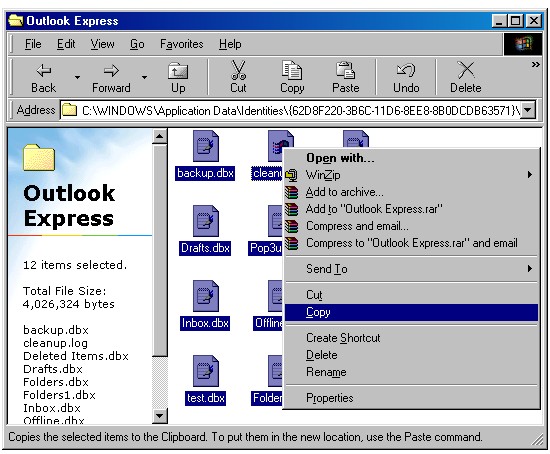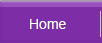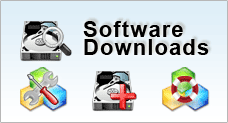Backup Microsoft Outlook Express Mail
Why Mail Backup?
If you're working in an organization where email files are of critical value to you, we recommend that you practice regular backups. This helps to ensure that you have a spare copy in an event of a computer breakdown or disaster.
How To Backup Outlook Express Mail?
Basically, the Outlook Express mail are files ending with .dbx extension. Try to do a search in windows if you are not able to find them. They are usually located under the user login directory (under the "Document and Settings" folder). A typical location looks like this :
C:\Documents and Settings\username\Local Settings\Application Data\Identities\{A1785F98-1E43-4167-8F9E-7AE8D3623301}\Microsoft\Outlook Express
Read more details on how to locate your Outlook Express mail folder.
Once you locate the required dbx Outlook Express mail dbx files, you could follow the steps below to do the necessary backup:
- Create a folder on your desktop and rename it say backup_email
- At the folder where the dbx fields are located, press Ctrl+A to highlight all the files, do a right click and select Copy
- Go to the backup_email folder you have created and select Paste to copy the files. With this, you would have a backup copy of your mail files. Alternatively, you can store them in a removable drive such as a CD-R and remember to keep it in a safe location.