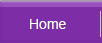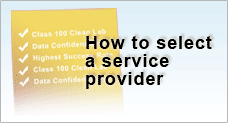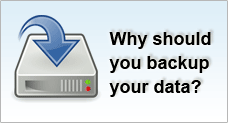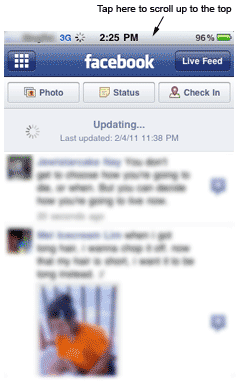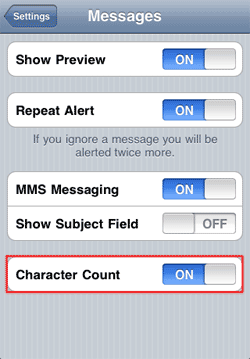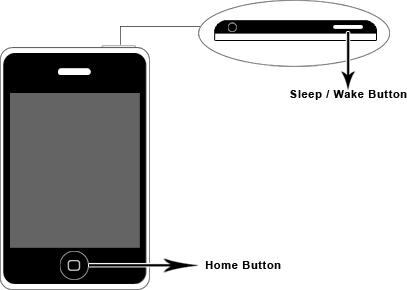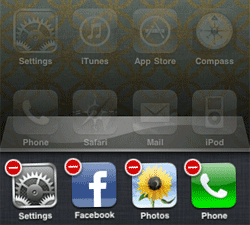Tips to be a more productive iPhone user
- Scroll to the top with 1 tap
- Display character count in text messages
- Take screenshots of your iPhone
- Finding your iPhone laggy?
If the page you are browsing was very long which makes scrolling to the top somehow tedious, here’s a new shortcut to browse to the top – tapping the status bar at the top screen. No matter which application you are in Facebook or Safari, this is definitely a must remember tip!
|
Sometimes you may be too engrossed in typing your text messages that you may exceed sending more than 1 text message to your friends. Here’s how you can check the number of characters you’ve typed in.
|
Press and hold the Home button followed by the Sleep/Wake button. Your screen flashes to indicate the shot has been taken and you can see it saved in your camera roll.
|
Sometimes when you may have opened too many applications, you somehow realize that your iPhone is getting abit slower than usual. No fret, clearing all the cache / memory of all your previously used applications will speed up your iPhone. To do that:
|