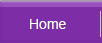Recover From Microsoft Access Database Corruption
Observations
You're unable to open objects in the database. You notice the "#Deleted" value appearing in certain records of the database.
Possible Causes
The database is corrupted. There are three reasons that can cause a .mdb file corruption.
Interrupted Write Operation |
This happens when Microsoft Access is not shut down properly. When the database is open and a data writing process is operational, an abnormal shutdown will cause the Jet database engine to mark the database as potentially corrupted. |
Faulty Networking Hardware |
Sometimes a faulty networking hardware or hardware chain can cause a file to be corrupted when it processes the data incorrectly. The accumulated damaged data which is stored in the data gradually corrupts the database. This form of damage can range from mild to a substantially severe corruption depending on the hardware that processes the data. |
Opening and Saving the .mdb File in Another Program |
This happens when the .mdb file is opened and saved in a different program. |
Resolution
The Compact and Repair utility in Microsoft Access is a useful tool to optimizing and repairing Microsoft Access database files.What Does Compacting Do?
Like the term suggests, compacting reclaims any unused space in a database that is previously occupied due to redundant objects and record deletions. Before you perform a compacting function, the database must be closed. A new database is then created and Jet copies only relevant objects from the old database over to the new.
Amidst the entire process, these are the specific actions that are taking place:
- Pages of the tables are reorganized to prevent fragmentation
- Unused space marked as available for new additions are cleared
- Incrementing auto-number fields are resetted and reorganized
- Table statistics used in query optimizations are regenerated
- All query are flagged and recompiled
- After that happen, the old database is erased and the new database is automatically renamed to the previous.
Repairing a database |
Before you attempt to run the Compact and Repair utility on a database, you need to take note of the following:
|
Running the Compact and Repair Utility |
To start off, follow these steps:
This technique resolves problems with damaged system tables in the database. However, you cannot import data access pages using the Import Wizard. Instead, open an existing data access page in the new database.
To do so, follow these steps:
If the damage occurs in a table, and the previous steps could not recover the error, try the following:
Using Microsoft Word or WordPad, manually examine the ASCII file for bad or strange data and remove those records and then save the file in an ASCII text file format.
|
If you are unable to repair the database using the above steps, the database is probably damaged beyond repair. If this is the case, you should restore your last backup database. And take note that the compacting repair process only repairs the tables, the queries, and the indexes in the database, leaving damaged forms, reports, macros and modules intact.
This article applies only to
- Microsoft Access 2002
- Microsoft Access 2003