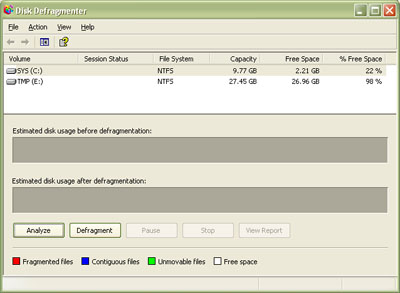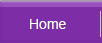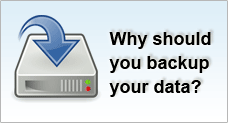Disk Defragmentation
When you store data into the hard disk, the data will normally occupy the disk in contiguous manner if there is sufficient data space on disk. Imagine now you delete some data files. This will then leave some "gaps" in data space. When new data files need to be stored and if the size of these data files could not be fitted into a single gap, the data files will be segmented and fitted across several gaps in a noncontiguous fashion. Your hard disk progressively becomes defragmented after excessive usage of writing, deleting and storing of data into your disk.
A file is typically broken into several small parts and stored in various areas on a hard disk. When a read request is executed, the disk will search for the multiple pieces, process and concatenate them and finally present it on screen.
This can however become a system bottle neck when the file is broken into too many pieces. The result of a fragmented disk data is the delay in accessing a file. Defragmentation helps to piece or concatenate the bits and pieces together to improve disk access time. This way, you get to experience a faster response time from the computer when you read a file or execute an application.
Besides improvement in system performance, disk fragmentation will also improve data recovery yield in case your disk needs to be sent in for recovery process.
For similar reason, you should not perform defragmentation after accidental data deletion as this will overwrite the deleted data when data blocks are moved or replaced.
To use the Windows defragmenting utility, follow these steps:
- Click Start, point to Programs, point to Accessories
- Point to System Tools, select Disk Defragmenter
- Select the drive to defragment and click Defragment.