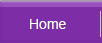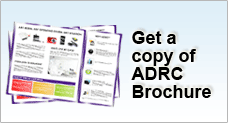Power Management
Perhaps, the most two common consumers of power on your PC is display monitor and hard-drive. When you are not using the computer, make it a good habit to turn off your screen. This is practical for even laptop, whose monitor is considered to consume just as little amount of power. Alternatively, Windows XP can also stop your hard disk from spinning, hence save great amount of energy and power.
Windows XP allows users to control the power consumption of their PC in several modes such as StandBy, Hibernating and Shut down. Below are some detail information for each option:
STANDBY
In fact, StandBy is a good choice to put your computer into a sleeping mode. During this mode, the hard disk as well as monitor of your PC will be turned off. Your PC is transferred into a low-power state. Great amount of power therefore will be saved. This mode is ideal if you want to take a little break from your computer (perhaps go for tea break or get something in a short while), and then resume the work easily when you get back. However, you are not encouraged to leave your PC in StandBy mode for too long.
Notice: You may find it useful to set a password when leaving your computer in StandBy mode, hence nobody can access to your computer and see your work.
HIBERNATING
Compared with StandBy, Hibernating takes a longer time to run because when your PC is turned into this mode, the system is completely turned off. It also takes a long time to resume since your computer will need to go through the boot-up process again.
Notice that when you choose StandBy for your computer, none of your work have been saved to your hard disk yet. They are currently being kept in RAM (Random Access Memory). Hence, if because of some reasons, your PC is unexpectedly turned off, your unsaved work will be lost. However, when it comes to Hibernating, before switching to this mode, your data will be automatically saved into the hard drive. You need not worry about losing the unsaved data anymore. Moreover, with Hibernating, whatever you leave on your desktop before switching to the mode will still be the same when you resume the system.
Another advantage of Hibernating is that you can keep your PC at this mode for several days without any bad effects towards the system.
YOUR FILES NEED TO BE PROTECTED DURING POWER OUTAGE
Your computer is on StandBy mode. Suddenly power is off. What will happen to your unsaved work after that? Of course, they will be all gone. This can be avoided now using Hibernation mode which has been mentioned above. You can enable this mode and of course, set time for it when you leave your computer without knowing within how long you will get back to it.