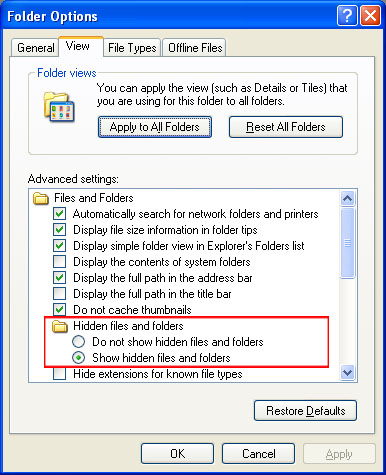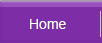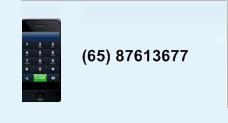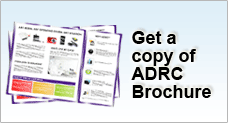View Hidden Files and Extension
WHAT ARE HIDDEN FILES?
By default, Windows hide certain files from being seen in Windows Explorer. These files are usually system files that are crucial to the operation of certain programs. Hence, by marking a file hidden, it helps to minimize any form of corruption that can be induced by human or software error. However there might be situations (such as during system trouble shooting) when we need to make certain modification and to gain access to these files, we need to un-hide them.
HOW TO VIEW HIDDEN FILES?
To do this, follow these steps:For Windows 98 Users
- At the desktop, double click on the My Computer icon
- Select Folder Options from the View menu
- Click on the View tab
- Scroll down and select the Show All Files radio button
- Uncheck the option to Hide File Extension For Known File Types
- Click Apply, and then OK
For Windows 2000 Users
- At the desktop, double click on the My Computer icon
- Select Folder Options from the View Menu
- Click on the View Tab
- Under the Hidden Files And Folders section, select the radio button to
Show Hidden Files And Folders - Uncheck the option to Hide File Extension For Known File Types
- Uncheck the option to Hide Protected Operating System Files
- Click Apply, and then OK
For Windows XP Users
- At the desktop, double click on the My Computer icon
- Select Folder Options on the Tools Menu
- Click on the View tab
- Select the option to Display The Contents Of System Folders
- Under the Hidden Files And Folders section, select the option to
Show Hidden Files And Folders - Uncheck the option to Hide File Extensions For Known File Types
- Uncheck the Option to Hide Protected Operating System Files