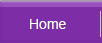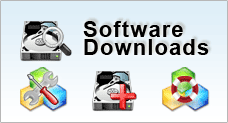| Related Topics | |||
| Partition using Windows Disk Management | Hard Drive Partitioning Strategies | ||
Organising Disk Drive Partition
What is Disk Partitioning?
Partitioning creates a logical file structures on your hard disk so as to divide various potions of a hard disk to be used for different purposes such as a dual operating systems, storage or organizational purposes.
Why Partition your Disk?
Partitioning your hard disk helps to categorize your files into logical groupings so that you can search for files and make changes more effectively. Folders are made for the same reason too. But partitioning provides better security.
Security |
Most default primary partition is the C drive. This is the drive which your operating system and most other software applications are installed in. A useful way of protecting your data is to store your personal information into a separate disk partition. For example, if you are using a 80GB hard disk, you might want to partition it into two drives - drive C & drive D. Drive C will contain your operating system files and software applications such as your Microsoft Office Suite, Adobe Acrobat, Antivirus, Photoshop etc. While drive D can be configured as a storage drive to store all your document files, JPEG, MP3 and other personal data. It is understood that your most important files are those that are difficult or virtually impossible to replace. For example, if Microsoft Word would to crash, you can always reinstall the application to make it work again. However, if your document files are corrupted by a virus or worm you may need to spend money and precious time trying to recover your data. In some case, you may not be able to recover them if the damage is too severe. Statistics have shown that most viruses and worms are more likely to infect executable and system files compared to your MP3 or excel spreadsheets. Therefore, if one partition corrupts, only that partition suffers and hopefully not the whole drive. |
Convenience |
Another reason for storing your document files in a separate drive is the ease of manageability. Say in a scenario which your computer needs to be reformatted due to severe corruption, you can easily reformat drive C and be assured that all your documents in drive D remains intact. This will save you quite a bit of time trying to backup your documents, then restoring them back in your local drive after your computer is reformatted and working. In this way, should you decide to refresh your operating system or application, the stored data is not affected. |
Dual Operating System |
You may wish to install more than one operating system into your computer. For example you need to a Windows and Linux operating system. But both are unable to be installed in the same partition. By partitioning the disk, you separate two logical spaces to include each individual OS. |
Evaluating your Needs
Before you start, ask yourself the following questions to help you determine the kind of partitions to create:- Do you work more on documents than on software?
- Does your job require you to install multiple software applications?
- Does the size of your software exceed that of your documents?
The point here to is to study the ratio space to allocate for each partition. The choice of how you partition your disk is important because it affects both disk performance and efficiency. If you are a designer or sound engineer given a computer with 80GB of disk space, you probably would want to assign 25GB of capacity to your primary disk and 55GB to a secondary drive to contain all your media files. You can always adjust this ratio according to your needs. On the other hand, if you are a software tester or a hardcore gamer you would probably choose to assign 50GB to your primary disk and 30GB to the secondary drive for storage. Again, there is no fixed rule or a standard template and much is directly dependent on your needs and how you operate.
Understanding Partitions
The master boot record is the first record that resides in your hard disk. It is located at the first sector of the disk and the first program that runs each time you power up your computer. The master boot record contains 2 important structure - the master boot code and the master partition table. Both of which provides instructions and information to how your computer boots up. Due to its structure, a single hard disk is limited to 4 primary partitions. One of it will be assigned as the active partition to contains your operating system. Simply, You can create 4 primary partitions, or 3 primary partitions and 1 extended partition which can be subdivided into multiple logical partitions.
For example, you may want to spilt your 80GB disk as follows:
- 40GB primary partition for your OS and software applications
- 10GB for MP3 files
- 15GB for Document files
- 5GB for Miscellaneous files
- 10GB for Archival files
So firstly, you create a 40GB primary partition. This will occupy the first of the 4 partitions. Then you can create a 40GB extended partition. And within the extended partition, you create 4 logical partition - 10GB, 15GB, 5GB & 10GB. So the result of this will be a C drive (40GB), D drive (10GB), E drive (15GB), F drive (5GB) and a H drive (10GB ).
You may read more information on how to do disk partitioning in Windows.