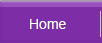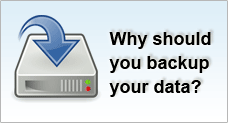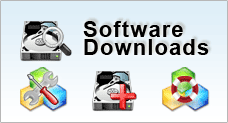Making a Disk Image Backup
Making a duplicate image or cloning a drive is often used in data recovery to ensure that the original media where data has been lost is untouched while recovery is done on the cloned drive.
It can also be used as a backup procedure. However it is risky as all the data duplicated along with whatever viruses and malware that infected the drive.
BEFORE YOU DO ANYTHING:
BACKUP
Backup is one of the more important things people do not do, even though it should be their top priority.
Never recover on the original media which has lost data. Make a copy or image of it on another storage media, and recover from that copy.
CHECK MODE OF FAILURE
Before you engage in any self-recovery jobs, see if you have done the following:
- Check to see if there are any sounds prior to you losing the data.
- Did the performance of the system degrade?
- Encountered any problems while opening files, folders or saving?
This is simply to make sure that the loss is logical in nature, and not physical. If you encounter any data loss arising from physical data loss, please send it to a professional data recovery outfit.
Determine Failure Mode of Hard Disk
![]()
WHAT TO DO FIRST
Firstly, you need a storage media to copy the duplicated image to, an external drive or another hard disk, depending on your own requirements.
The only prerequisite is that the media should have slightly larger storage space than the amount of data that is to be duplicated.
If you are using an external drive, installation would be easy as most of the devices are plug_and_play.
If you are installing a new hard disk, here is a guide on how to install hard disks.
DUPLICATION - DISK IMAGE BACKUP
Once you have installed the additional storage media, it is time to duplicate it.
For that, you can use our free software - ADRC Data Recovery Tools
- Download and unzip the program. Installation is not required.
- Run the software.
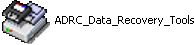
- Under tools, choose the option "Image Backup/ Restore".
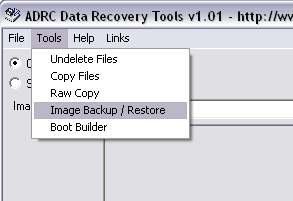
- There are two radio buttons. Select "Create Image From Disk".
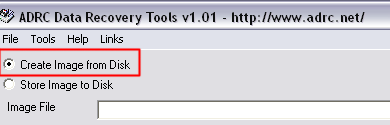
- Then, in the lower drop down menu, select the drive you want to clone.
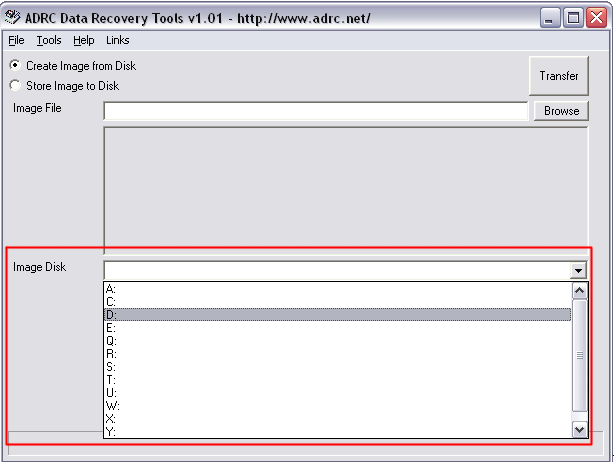
- Save and indicate an image file name.
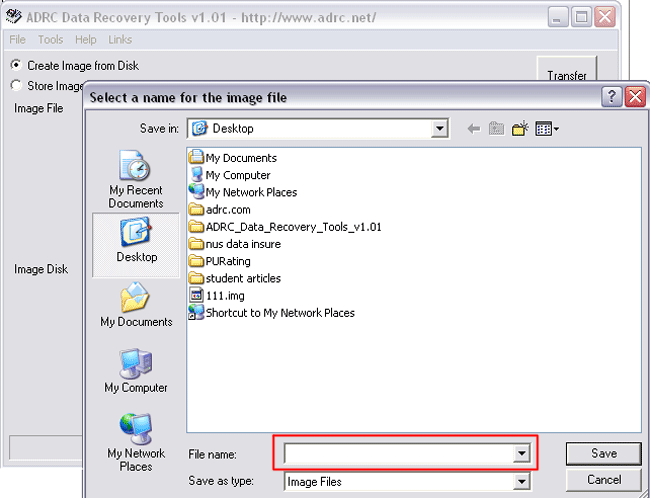
- Then wait for the operation to finish.

![]()
COPY DISK IMAGE TO ANOTHER DRIVE
- Once you have created and image the drive you want to recover from, you need to copy the image to another drive.
- Using the same software, under tools, select "Image Backup/ Restore".
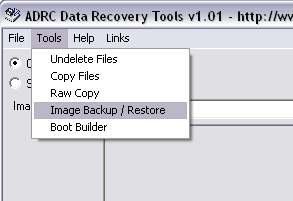
- There are two radio buttons. Select "Store Image Disk".
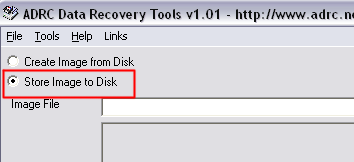
- Under "Image File", browse for the image you just created.
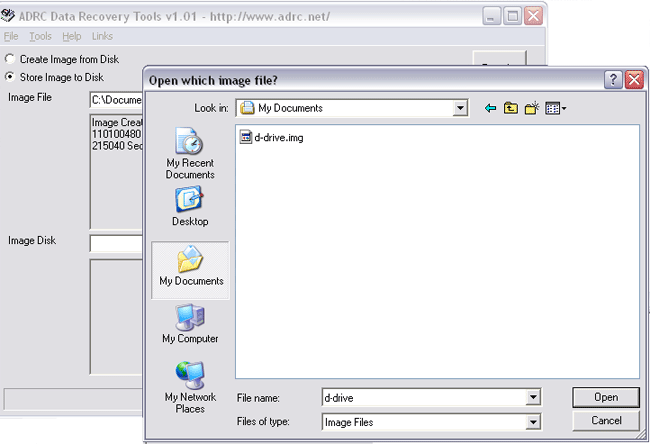
- Then specify the drive you want to extract the image to.
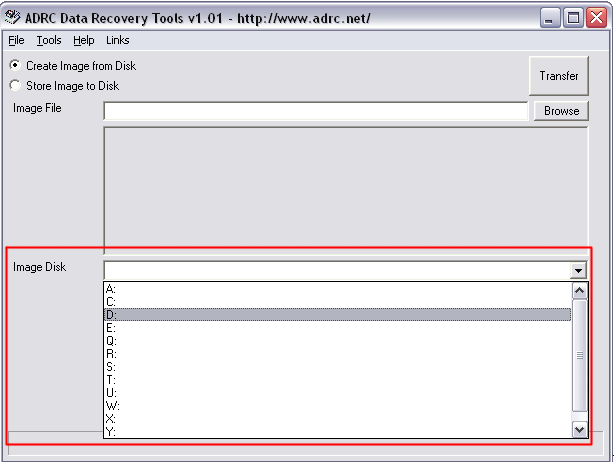
- The drive you choose will have all its data destroyed. Be warned.
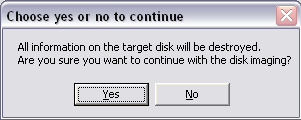
- Click "Yes", and transfer of image to disk will be completed.